Configure Project
To use Gamium, you must add Gamium Engine SDK to your project.
The Gamium Engine SDK performs the functions requested by the Gamium Client to help you proceed with automated testing.
Requirements
- Unity 2020.3.0f1 or higher
1. Add Gamium Engine SDK
In Project manifest, add to dependencies as follows.
"com.dogu.gamium.engine.unity": "https://github.com/dogu-team/gamium.git?path=/engine/unity#2.0.9",
The source code and example project for the Gamium Engine SDK can be found at the link below
2. Add Scripting Define Symbol
A Scripting Define Symbol called USE_GAMIUM is required for Gamium to work. Only when USE_GAMIUM is defined will the Gamium Engine run normally.
Go to Edit -> Project Settings -> Player -> Other Settings -> Script Compilation using the Custom scripting symbols guide and add USE_GAMIUM).
The Gamium Engine SDK has been added to the project, but if you do not want to run Gamium Engine, you must turn off USE_GAMIUM.
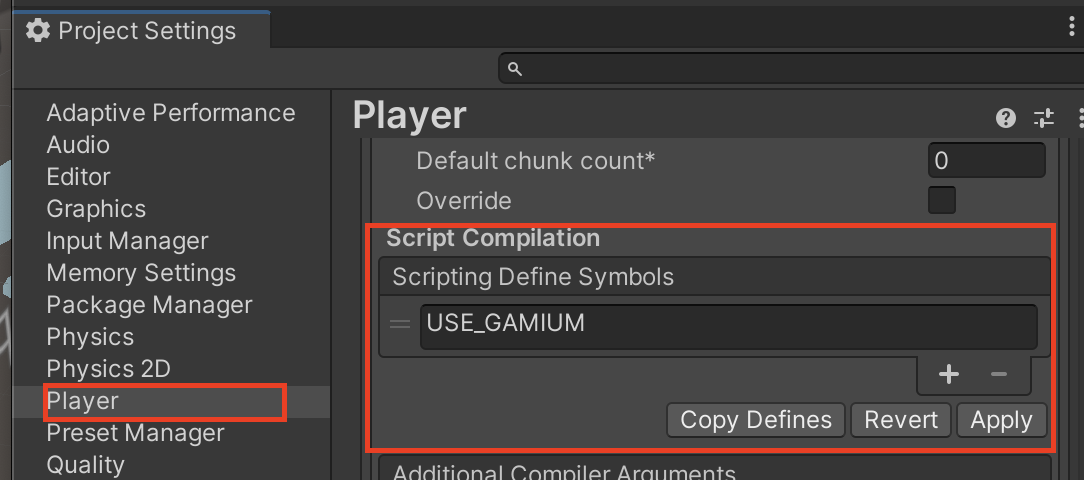
3. Add Initialization Code
The following code can be added to run Gamium Engine.
ServerBuilder provides functions such as input mapping and event handler registration, and please refer to Server Configuration for more information.
using System.Collections.Generic;
using Gamium;
using UnityEngine;
public class GamiumServerStarter
{
[RuntimeInitializeOnLoadMethod(RuntimeInitializeLoadType.BeforeSceneLoad)]
private static void OnLoad()
{
new ServerBuilder().Run();
}
}
4. Check the log
If the following log is output from the Unity Editor, the Gamium Engine has been executed normally.

5. Build
Check Build Settings to create an executable after building unity. You can proceed with test automation with that executable file.