Quick Start
This page will be based on Unity and TypeScript.
Prerequisites
Requirements
DoguRpgSample project
In the case of Unity, there are gamium-unity-samples prepared in advance. Please open DoguRpgSample during these projects with Unity Editor.
Play DoguRpgSample
- Clone the gamium-unity-samples git repository.
- Open the
gamium-unity-samples/DoguRpgSampledirectory with Unity Editor. - Open Assets/Scenes/Login.unity as shown in the screenshot below.
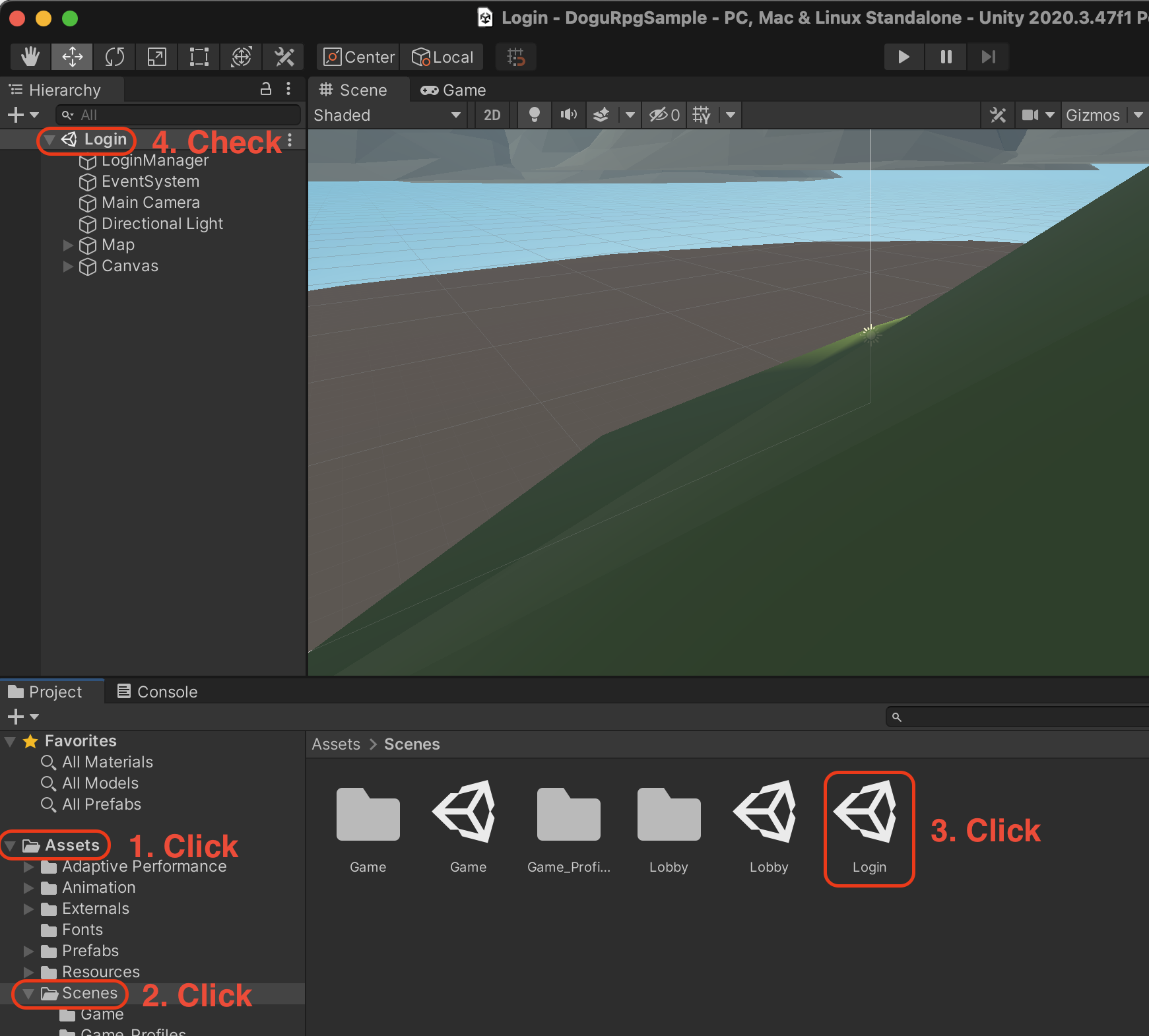
- Press the play button to confirm that the project is running normally.
Well done if the game is playing as below.
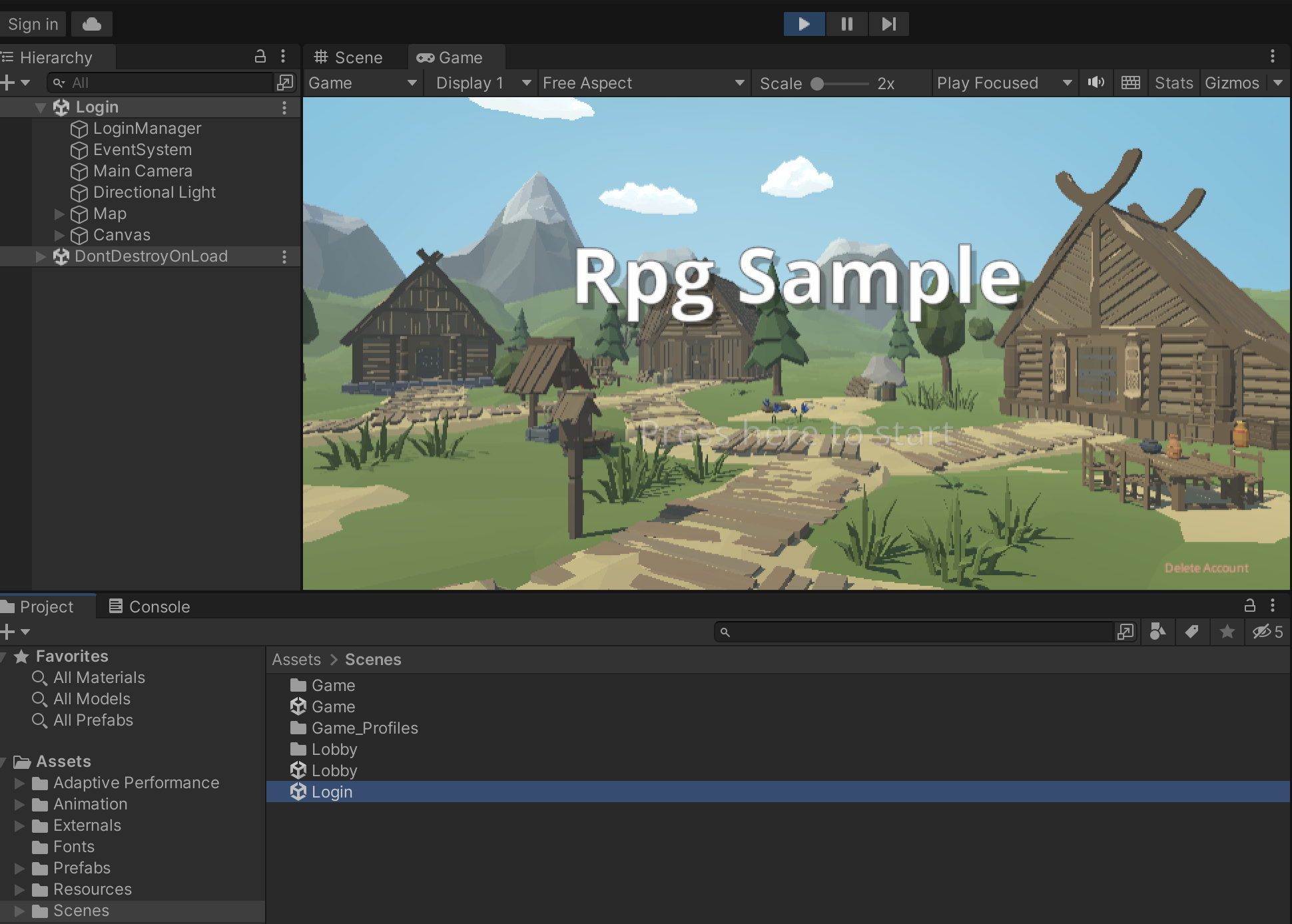
The engine is now running without problems. Next, let's connect the client to the engine.
Connect to the engine
- TypeScript
- Python
- Open the
gamium-unity-samples/client/typescriptdirectory with Visual Studio Code. - Open the terminal and execute the following command.
- This command initializes the automation script project, connects to the running gamium engine, and runs the automation script.
yarn install
yarn run:DoguRpgSample
- Open the
gamium-unity-samples/client/pythondirectory with Visual Studio Code. - Open the terminal and execute the following command.
- This command initializes the automation script project, connects to the running gamium engine, and runs the automation script.
pip3 install -r requirements.txt
python3 dogurpgsample-test.py
If the test proceeds as shown in the screen below, you followed the guide well.

Next thing to look around
- Take a look at dogurpgsample-test.ts. See how the script clicks the button. Also, look at how to buy items.
- You can learn what functions and how to control them with client scripts from Client document and API document.